The initial release contains the base Grid Battle Engine, along with the Area of Effects add-on. Additional features will be available when they are ready. Early access patrons get to try the latest features before they’re released to the public!
Installation instructions
Download the zip file for Grid Battle Engine and unpack it in your plugins folder. Then, in the plugin editor, install the following in order
- HIME_GridCore
- HIME_GridBattle
We want to test if the grid actually loads for you, so we start with the Grid Battle. Each battlefield uses a Grid Config, which consists of one or more Grids. For your convenience, I’ve prepared two different grids for you, called “Two Grid” and “One Grid”. You can click on them to see how they look like, but they should be good enough for testing.
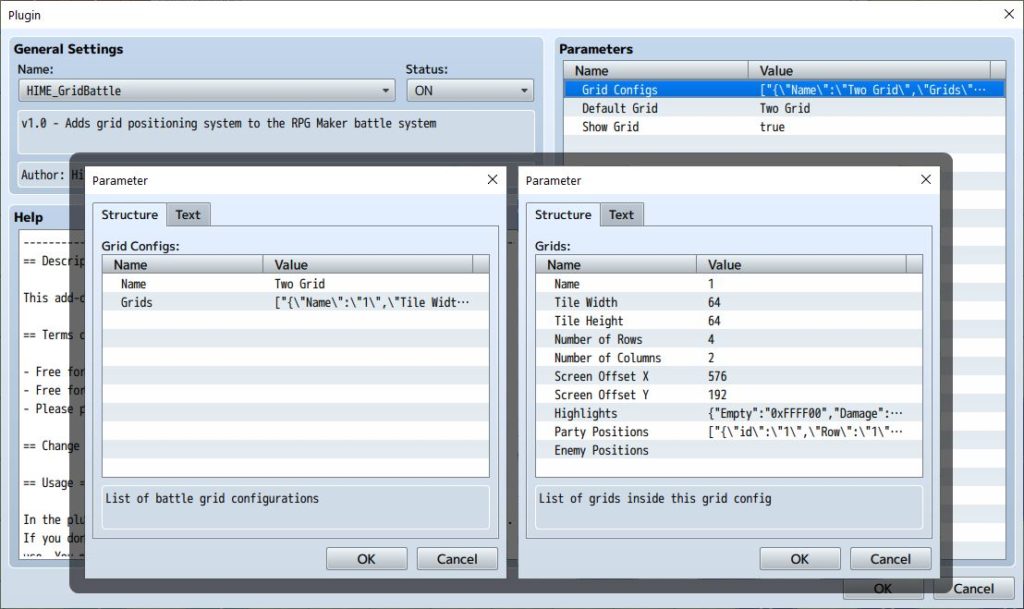
Try out a battle and see if actors and enemies show up on the grid. You should see two grids, with your enemies on the left, and actors on the right.
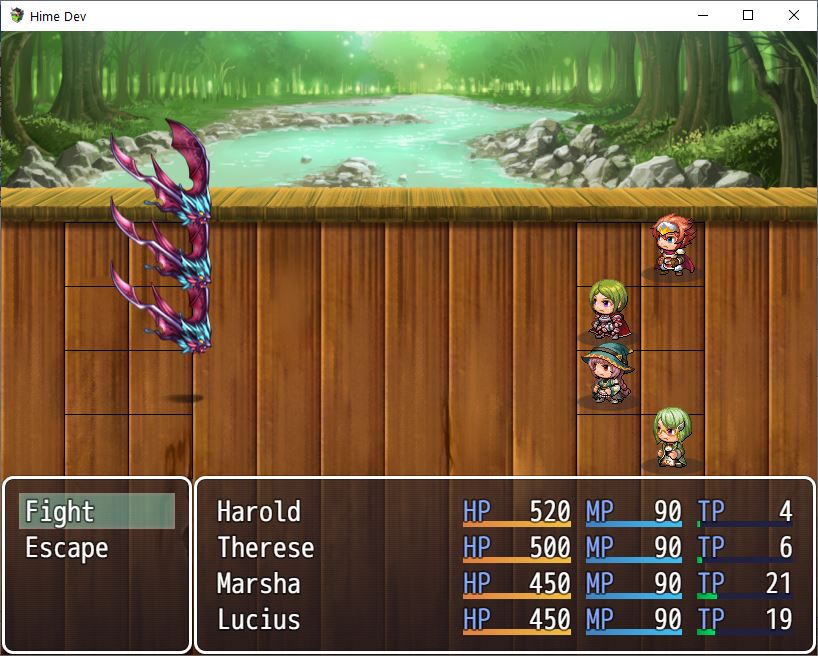
Next, change the “Default Grid” value in the plugin parameters to “One Grid”, and try the battle again. You should see actors and enemies placed on one continuous grid.
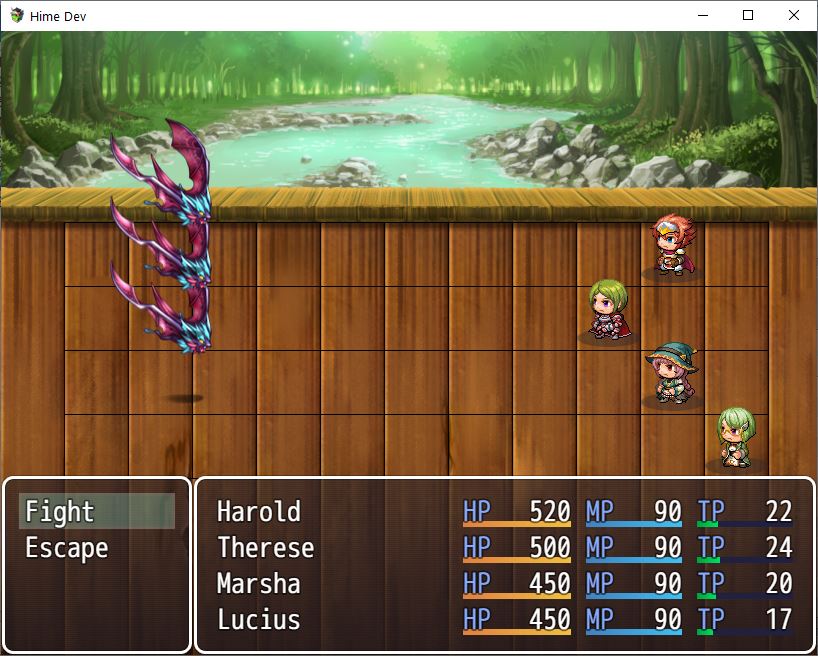
Try some attacks and see if it crashes. If it works, we should be good to proceed to installing area of effects
Area Of Effect Setup
Download the GridTargetArea plugin and add it to your plugins list.
Here’s a video that basically goes over how area of effects (AoE) look in game
To get AoE’s in your game, install HIME_GridTargetArea under HIME_GridBattle

You should see one plugin parameter for the area of effect map. Create a new map, and change the value to the ID of the new map. Mine happens to be Map 019. Remove the leading 0’s.
Now, this map is where you’re going to “paint” your area of effects. Go to map editing mode, select the R(egion) tab, and then start drawing some shapes. Each area of effect is grouped by region number, so you might want to give each area of effect their own little space on the map.
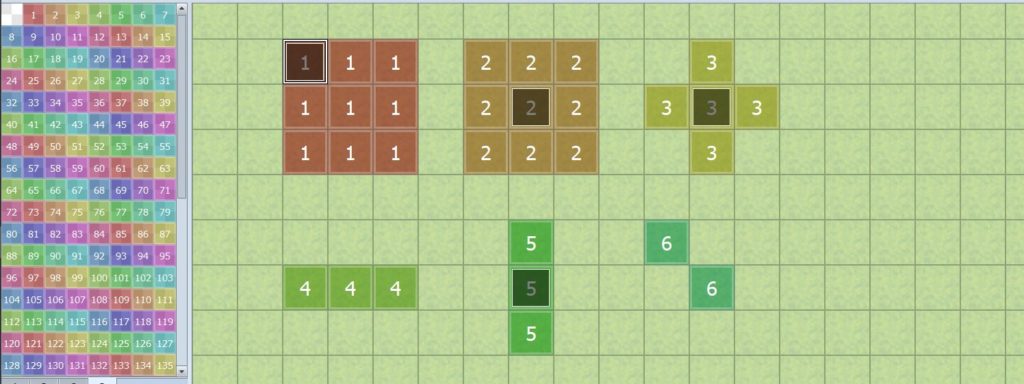
Next, create an event somewhere in the AoE to set some area of effect properties.
Create a comment and write
<area of effect> <name: NAME_OF_YOUR_AOE> <origin> </area of effect>
- Name is the name of the AoE. You will use this when you’re assigning AoE to your skills and items
- Origin is where the AoE will be drawn around the target. You should only have one origin for your AoE.
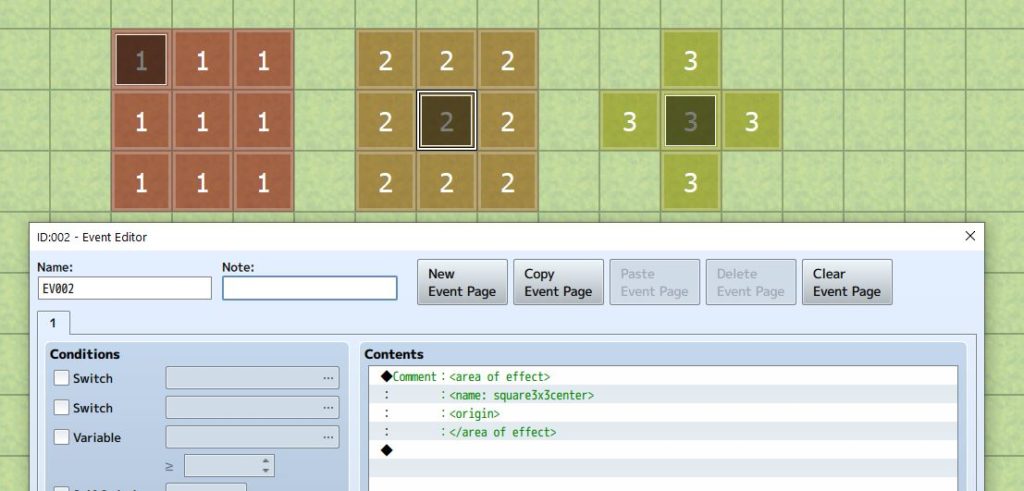
Once that’s done, you’ve successfully created your AoE. Next, we want to assign them to a skill.
To assign an AoE, simply note-tag it with
<targetAOE: NAME>
Where the NAME is the name of the AOE that you created earlier. In my example, I call it square3x3center.
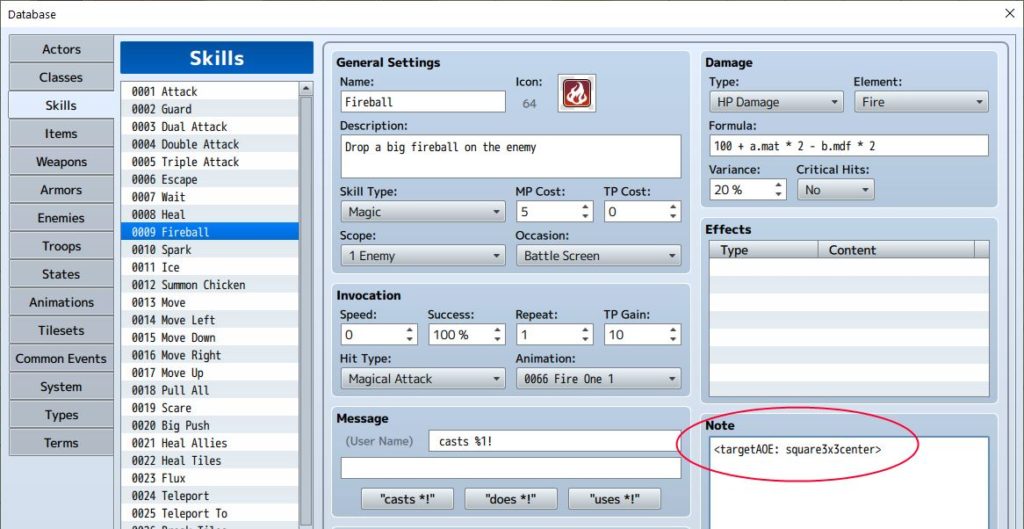
Finally, you can test it out in battle and see if it works!
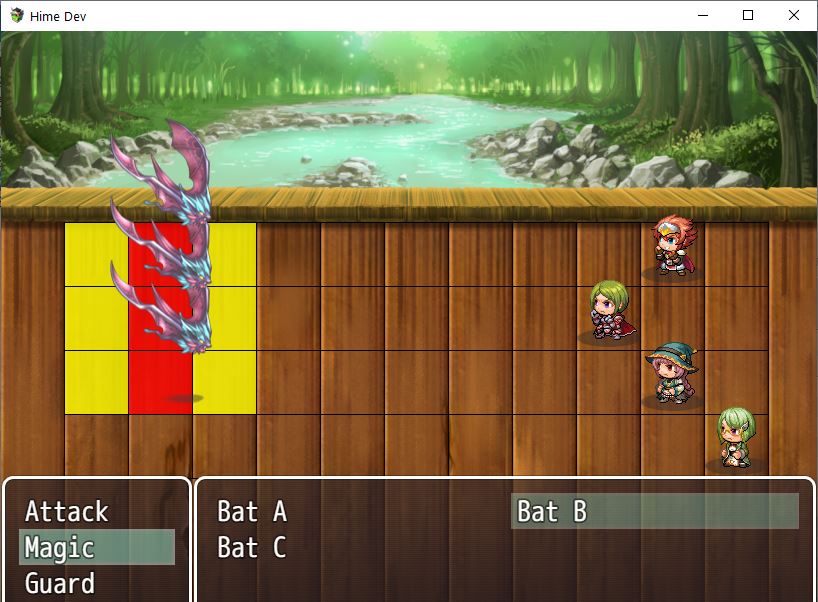
If everything works up until this point, congratulations, grid battle engine might work in your project!








