Window Background Colors
By default, RPG Maker’s window colors are determined by two things
1. The windowskin file called “Window” in the img/system folder
2. A standard background opacity defined in the code
So for example, the default windows are dark colored with a semi-transparent opacity.
However, what if you just wanted to have a nice solid color instead of the translucent dark?
Using this plugin, you can quickly set up the colors for your windows.
This plugin overwrites the background color/texture settings of the windowskin.
Download
Plugin: download here (right-click, save as)
Installation
Download ths plugin and place it in the “plugins” folder in your project’s “js” folder. Then open your Plugin Manager (F10), double-click an empty row, and select the HIME_WindowBackgroundColors plugin.
Once it is in your list of plugins, turn the plugin on.
Usage
In the plugin parameters, choose the color and opacity that you would like to use for your windows. The plugin has been set up with the default window colors.
These settings apply to all windows.
Setting the Color
The background color is a list of RGB values, specified as [R, G, B]. For example, if you wanted to have a red window, you would just write
[255, 0, 0]
You can use a color wheel to help you determine what your RGB value is. Color wheels can be found in image editors, or on the internet such as this website.
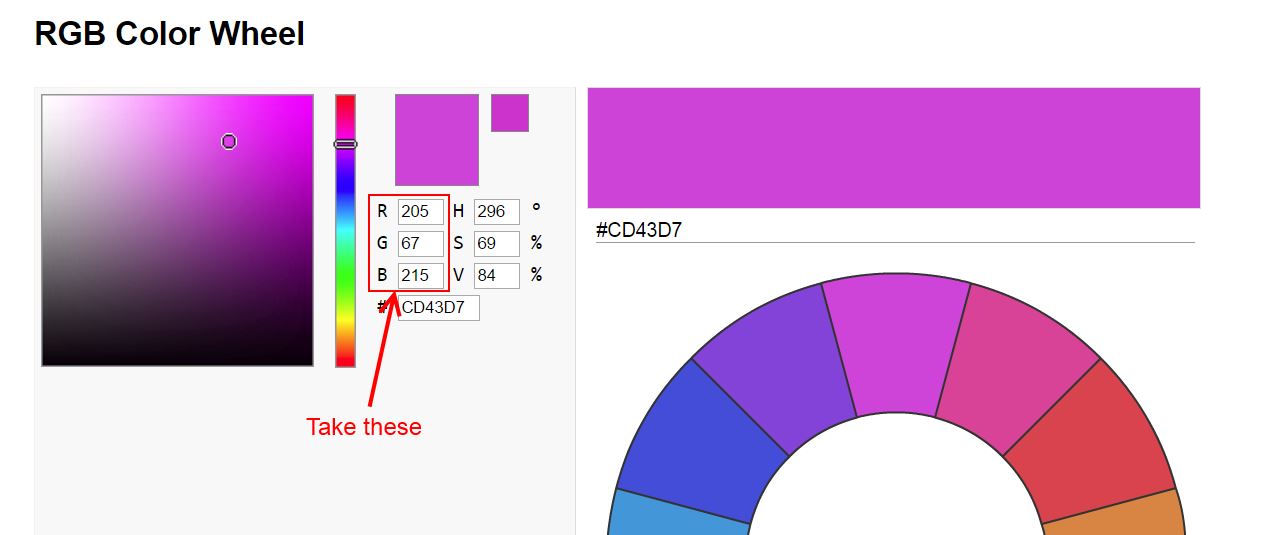
Setting the Opacity
The opacity is a value between 0 and 255, where 0 is fully transparent, and 255 is fully opaque.
Here’s how your windows might look when you have have a background color of [0, 0, 192] and an opacity of 255:
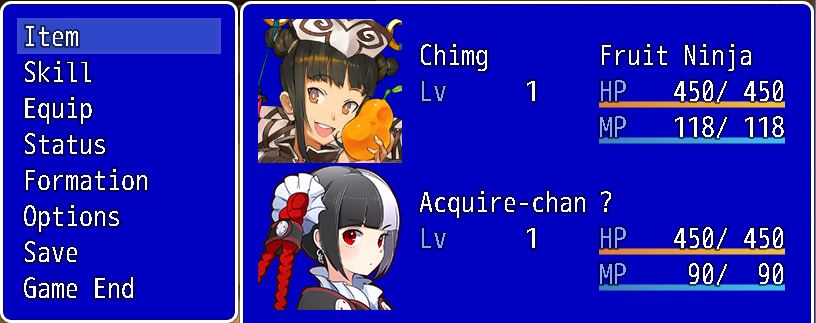
Changing Color Options in-game
You can change the color of the windows during the game by using the following script calls
$gameSystem.setWindowBackColor(R, G, B) $gameSystem.setWindowBackOpacity(A)
Where R, G, B, and A are integers from 0 to 255.
Color Settings in the Option Menu
Please note that this plugin doesn’t add settings to the options menu as shown in the video. If you would like such functionality contact me and we can look at how it may be implemented for your project.












Thank you! This is awesome!!
I ran into a TypeError: “Cannot read property ‘0’ of undefined”.
Any idea what this could be?
Make sure the filename is named correctly according to the instructions. I have tested it with 1.3.4 and it seems to work fine so it does not appear to be an issue with new MV versions.
hi, how i Changing Color Options in-game?
hi, how i Changing Color Options in-game?
It is explained in the usage section.