Taking Borderless Screenshots and Videos of the Game
For the longest time, I’ve been taking screenshots (and more recently, videos) with window borders. What I mean is this:
Notice how it shows the border and title. This is undesirable for me when I’m taking screenshots. It just isn’t clean. In this tutorial I will show you a way to get rid of it easily without having to edit it out separately.
There is a script called Fullscreen++ written by Zeus81, which provides a number of useful window-related functions for the game player itself.
The function that I’m interested in is the ability to hide the window border, which the script uses to emulate full-screen mode. You can get an add-on that achieves this here.
By using these scripts, you can hide the border and the title of the game window by pressing F8, which results in something like this:
Now you can hit alt+prnt scrn to capture your game window, and use window-based video capture without having to worry about the border/title.
One problem with borderless mode is that you can’t move the window around. Simply press F8 again to show the borders again and re-position your window as needed.
Summary
If you find yourself using an image or video editor to remove the border and title from the game, it might be useful to just hide it before working with it.
Spread the Word
If you liked the post and feel that others could benefit from it, consider tweeting it or sharing it on whichever social media channels that you use. You can also follow @HimeWorks on Twitter or like my Facebook page to get the latest updates or suggest topics that you would like to read about. I also create videos showcasing various RPG Maker techniques on my Youtube channel.







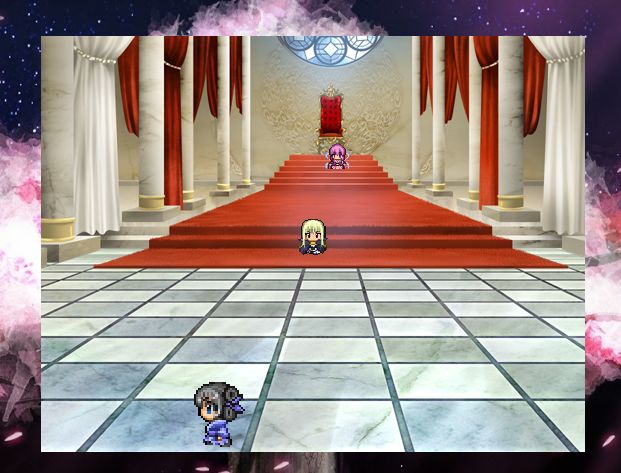

![[Tutorial Series] Hime ATB #1: Designing a Simple Active Battle System](https://himeworks.com/blog/wp-content/themes/hueman/assets/front/img/thumb-medium-empty.png)



